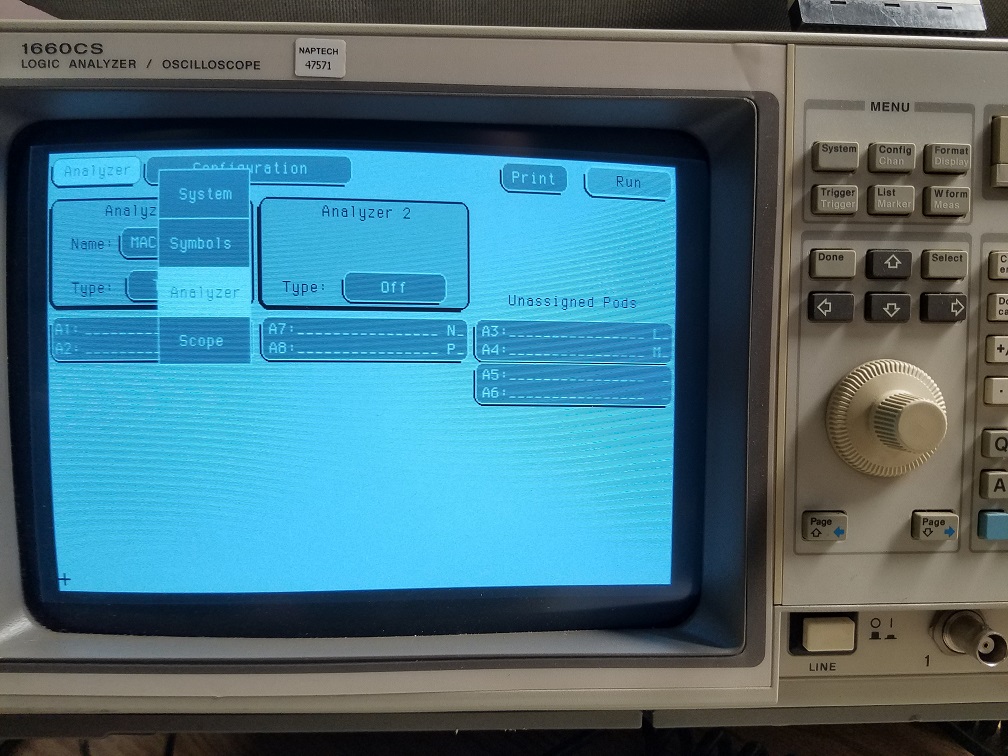Table of Contents
HP 1660CS Logic Analyzer and Oscilloscope
The HP 1660CS is a logic analyzer and oscilloscope.
There are PS2 keyboard and mouse ports on the back, but can also be controlled with the buttons on the front.
To power on, verify it has a power cord plugged in and any power strip that's plugged into is turned on. Then push the button “Line” that's near the bottom of the front panel.
When powered on, the main functions can be selected with the on-screen button in the upper left. All on-screen buttons can be selected with the mouse cursor or keyboard and Enter key, but also the front panel arrow and Select buttons.
The two functions documented here can be selected from this menu, they are Scope for the oscilloscope, and Analyzer.
The button to the right of the main function button is a context dependent menu. These can also be directly select with the front-panel buttons in the Menu area. The white labels are when in Scope mode, black labels are for when in Analyzer mode.
Oscilloscope
Select the Scope main function.
TBD
Scope Evaluation With Function Generator
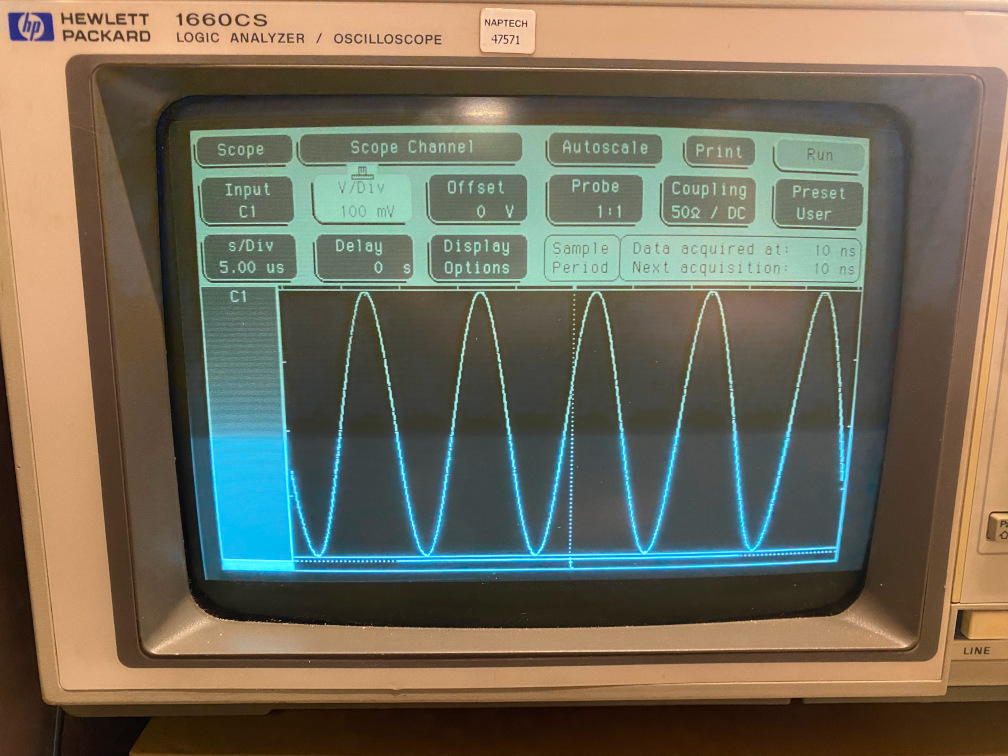
| Date | 1 MHz | 100 KHz | 10 KHz | 1 KHz | 100 Hz | 10 Hz | Comments |
|---|---|---|---|---|---|---|---|
| 2023-10-10 | OK | OK | OK | OK | OK | OK | Evaluated by davidk. Tested Channels C1 and C2 with a sine wave from the Wavetek signal generator. Both Channels performed within expectations with approximately .5% or less deviation. Channels were configured for 50Ω, DC coupling. 100 mV/div |
Logic Analyzer
For signals that are digital, the logic analyzer can be used to, well, analyze them.
Be sure to set to Analyzer mode.
It uses the “pods” that are the ribbons of wires connected from the back. We'll use Pod 1, data line 0. The wires and connectors are in the bags on top of the analyzer.
Connect to what you're trying to analyze, both signal and ground.
Select Waveform, either from the menu next to the main menu button, or just press the “W form” button on the front panel.
Change how much is displayed with sec/Div, the dial should control that. Dial in how much “Next Sample Period” you need that is enough to see the signal.
Hit Run in the upper-right of the screen, or the button in the upper-right of the front panel.
With sec/Div still selected, you can dial in the displayed sample period to see the signal.
Select Delay, and the dial can move the signal left and right.